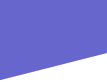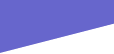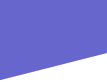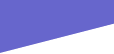Importing weapons from UT into DX
Hello again Geist here with another tutorial.This time I will show you how to import
weapons from any Unreal Engine game into Deus-Ex for use.This is a long,hard and
tedious process but with patience and skill you will have good things to show for your
time.I myself am not much of a coder,but I learned the hard way how to do this,so please
bear with.
Ok first step would be getting a weapon.Say just for instance and the scope of this
tutorial you want to bring the "enforcer" from UT.So you first start by exporting the
enforcer using WOTexporter,export it to "unreal.3d" not "3ds" format.you will need to
export the 3 different types.there are "pickup" "third person" and a "player view"
meshes.Each ends up a pair of files one "a_3d" and one "d_3d".which makes a total of 6
files you should have.
Now those files you need to convert to Deus-Ex format,or they will not even show up
ingame.The way to do that is to use unr2de mesh tool by Steve Tack.Make a folder in your
default hard drive,name it whatever you want( in mine it's "first" ) put unr2de.exe in that
folder and also put all 6 mesh files you are converting there too.Then from a dos command
prompt type C:/first/unr2de enforcer ( note: "enforcer" is just an example just type after
unr2de whatever the name of your mesh is without the a or d 3d )
The converter should run through a little process and both your a and d 3d files from
that one mesh will be ready for the next step.Now repeat the process for your other two
meshes and we can move on the hard part ;)
Now begins the code I will not go over in this tutorial what you will put in code or what
you will put in default property's.You should already know how to do that part,if not your
wasting your time on this.I am going to show you how to use the #exec commands and
how to position the model in the players hands properly.
You should already be familiar with how to set up a package,but for this one you will
do so like this put a "classes" as usual then a "models" and if need be a "sounds" you can
also put a "textures" but it is easier to just put your textures in the "models" folder.Ok with
that done make your new class uc "enforcer" or whatever and just after the class
declaration and variable declarations type in the #exec commands like so
// player view version
#exec MESH IMPORT MESH=Enforcer ANIVFILE=MODELS\Enforcer_a.3d
DATAFILE=MODELS\Enforcer_d.3d X=0 Y=0 Z=0
#exec MESH ORIGIN MESH=Enforcer X=0 Y=0 Z=0 pitch=0 yaw=0 roll=0
There is 1 statement like this for each of the 3 models ( pickup,first person,and third person
)
Now the pain in the ass is going to be the X,Y,Z and pitch,yaw,roll statements above.Listen
carefully to what I am about to say.I left them at zero here,but YOU must tweak them by
the tedious process of trial and error going back from compiling the mod to testing in
editor and checking the way it looks and is turned. the x,y, and z are axis points and are a
pain to understand and fix( unless you were the actual modeler ) but it will pay off when
you get it right,For instance in my weapon mod "tactical" it took me about 3 hours or so to
code the weapons,but it took me two weeks to get the proper positioning on all the guns.
Now also before I go to the animation part,I have to explain another pesky obsticle,the
meshmap and scale.
#exec MESHMAP NEW MESHMAP=Enforcer MESH=Enforcer
#exec MESHMAP SCALE MESHMAP=Enforcer X=0.0 Y=0.0 Z=0.0
Again I left this blank because you need to tweak it yourself.This is the scale of how big
the model will be in game.Again there is 1 statement like this for each of the 3 models (
pickup,first person,and third person ).This statement comes after the animation statements
but before the texture declarations.
Ok that wasn't too bad now was it?
Now to properly get everything working you must use logic,name things a specific name
and do not forget that name.This is vital.I will put a total "example" below as a simple
template.
Now for the animation part.Now using the original import codes ( this can be tricky if your
ripping the weapons from a mod ) The import codes can be found in all the UT's uc files of
each weapon luckily.But if you want to say use tactical op's or INF's weapons your going
to have to search.
Using these as a reference we must input the proper animation frames for each
function.This is also a pain in the ass because Unreal and UT use different statements that
Deus-Ex.Just use the basic DX ones and you will be fine,it takes some tooling with,but you
can do it.
Here is an example of the animation handling in first person.Now this is the only mode
you will have animation in.
#exec MESH SEQUENCE MESH=Enforcer SEQ=All STARTFRAME=0
NUMFRAMES=69
#exec MESH SEQUENCE MESH=Enforcer SEQ=Idle1 STARTFRAME=24
NUMFRAMES=2 RATE=1
#exec MESH SEQUENCE MESH=Enforcer SEQ=Idle2 STARTFRAME=0
NUMFRAMES=2 RATE=1
#exec MESH SEQUENCE MESH=Enforcer SEQ=shoot STARTFRAME=26
NUMFRAMES=9 RATE=15
#exec MESH SEQUENCE MESH=Enforcer SEQ=Reload STARTFRAME=74
NUMFRAMES=19 RATE=16
#exec MESH SEQUENCE MESH=Enforcer SEQ=ReloadStart STARTFRAME=74
NUMFRAMES=10 RATE=16
#exec MESH SEQUENCE MESH=Enforcer SEQ=ReloadEnd STARTFRAME=84
NUMFRAMES=9 RATE=16
#exec MESH SEQUENCE MESH=Enforcer SEQ=Down STARTFRAME=34
NUMFRAMES=8 RATE=16
#exec MESH SEQUENCE MESH=Enforcer SEQ=Select STARTFRAME=41
NUMFRAMES=9 RATE=16 GROUP=Select
as a breakdown the SEQ is the sequence that you are refering to,these are the things that
differ from Unreal and DX. so in DX use the ones I have listed.
All,Idle1,Idle2,Shoot,ReloadStart,Reload,ReloadEnd,Down and Select. the Startframe is
where the animator started the specific animation and the NumFrames is the number of
frames that animation is. Rate is how fast the animation goes and the Group is same as
Sequence.Keep it in mind you are responsible for tweaking these and it is trial and error
with most of it.
Now for the texture import that is easy.All you do is import the textures and assign them
to the meshmap.
#exec TEXTURE IMPORT NAME=ENF1Skin FILE=Models\EN1Skin.PCX GROUP=Skins
#exec TEXTURE IMPORT NAME=ENF2Skin FILE=Models\EN2Skin.PCX GROUP=Skins
#exec MESHMAP SETTEXTURE MESHMAP=Enforcer NUM=0
TEXTURE=WeaponHandsTex
#exec MESHMAP SETTEXTURE MESHMAP=Enforcer NUM=1 TEXTURE=ENF1Skin
#exec MESHMAP SETTEXTURE MESHMAP=Enforcer NUM=2 TEXTURE=ENF2Skin
ok I'll break this down now. you import the texture by it's name in your "models" or
"textures" folder. and you give it a name then you set which "multiskins" get's the texture.
num=0 is always the hands in DX then 1 and 2 are the textures you set for your gun.Again
this is trial and error. Note that I named the texture's ENF1Skin and ENF2Skin in stead of
EN1Skin or EN2Skin as they are named in their pcx format.That is because once it is
imported by the part of the statement "FILE=Models\EN1Skin.PCX GROUP=Skins" you
can name it whatever you choose here "TEXTURE IMPORT NAME=ENF1Skin" but it is
usually best to keep the names the same.I just wanted you to understand how it is done.
Well that should be about all there is to importing a weapon form another Unreal based
game into Deus-ex.So take your time have fun and enjoy ;)
OH and here is whole syntax so you have a template
//==============================================================
===============
// WeaponMYCRUD.
//==============================================================
===============
class WeaponMYCRUD extends DeusExWeapon;
var() somevariable;
var() whatever;
// player view version
#exec MESH IMPORT MESH=MYCRUD ANIVFILE=MODELS\MYCRUD_a.3d
DATAFILE=MODELS\MYCRUD_d.3d X=0 Y=0 Z=0
#exec MESH ORIGIN MESH=MYCRUD X=0 Y=0 Z=0 pitch=0 yaw=0 roll=0
#exec MESH SEQUENCE MESH=MYCRUD SEQ=All STARTFRAME=0
NUMFRAMES=69
#exec MESH SEQUENCE MESH=MYCRUD SEQ=Idle1 STARTFRAME=24
NUMFRAMES=2 RATE=1
#exec MESH SEQUENCE MESH=MYCRUD SEQ=Idle2 STARTFRAME=0
NUMFRAMES=2 RATE=1
#exec MESH SEQUENCE MESH=MYCRUD SEQ=shoot STARTFRAME=26
NUMFRAMES=9 RATE=15
#exec MESH SEQUENCE MESH=MYCRUD SEQ=Reload STARTFRAME=74
NUMFRAMES=19 RATE=16
#exec MESH SEQUENCE MESH=MYCRUD SEQ=ReloadStart STARTFRAME=74
NUMFRAMES=10 RATE=16
#exec MESH SEQUENCE MESH=MYCRUD SEQ=ReloadEnd STARTFRAME=84
NUMFRAMES=9 RATE=16
#exec MESH SEQUENCE MESH=MYCRUD SEQ=Down STARTFRAME=34
NUMFRAMES=8 RATE=16
#exec MESH SEQUENCE MESH=MYCRUD SEQ=Select STARTFRAME=41
NUMFRAMES=9 RATE=16 GROUP=Select
#exec TEXTURE IMPORT NAME=MYCRUD1Skin FILE=textures\MYCRUD1Skin.PCX
GROUP=Skins
#exec TEXTURE IMPORT NAME=MYCRUD2Skin FILE=textures\MYCRUD2Skin.PCX
GROUP=Skins
#exec MESHMAP NEW MESHMAP=MYCRUD MESH=MYCRUD
#exec MESHMAP SCALE MESHMAP=MYCRUD X=0.2050 Y=0.2050 Z=0.2
#exec MESHMAP SETTEXTURE MESHMAP=MYCRUD NUM=0
TEXTURE=WeaponHandsTex
#exec MESHMAP SETTEXTURE MESHMAP=MYCRUD NUM=1
TEXTURE=MYCRUD1Skin
#exec MESHMAP SETTEXTURE MESHMAP=MYCRUD NUM=2
TEXTURE=MYCRUD2Skin
#exec AUDIO IMPORT FILE="Sounds\MYCRUD_fire.wav" NAME="MYCRUD_fire"
#exec AUDIO IMPORT FILE="Sounds\MYCRUD_select.wav" NAME="MYCRUD_select"
#exec AUDIO IMPORT FILE="Sounds\MYCRUD_reload.wav"
NAME="MYCRUD_reload"
// pickup version
#exec MESH IMPORT MESH=MYCRUDPickup
ANIVFILE=MODELS\MYCRUDPickup_a.3D
DATAFILE=MODELS\MYCRUDPickup_d.3D X=0 Y=0 Z=0
#exec MESH ORIGIN MESH=MYCRUDPickup X=0 Y=0 Z=0 YAW=0 PITCH=0 ROLL=0
#exec MESH SEQUENCE MESH=MYCRUDPickup SEQ=All STARTFRAME=0
NUMFRAMES=1
#exec MESHMAP SCALE MESHMAP=MYCRUDPickup X=0.113 Y=0.113 Z=0.126
#exec MESHMAP SETTEXTURE MESHMAP=MYCRUDPickup NUM=0
TEXTURE=MYCRUD1Skin
#exec MESHMAP SETTEXTURE MESHMAP=LMYCRUDPickup NUM=1
TEXTURE=MYCRUD2Skin
// 3rd person perspective version
#exec MESH IMPORT MESH=MYCRUDHand
ANIVFILE=MODELS\MYCRUDHand_a.3D DATAFILE=MODELS\MYCRUDHand_d.3D
X=0 Y=0 Z=0
#exec MESH ORIGIN MESH=MYCRUDHand X=0 Y=0 Z=0 YAW=128 PITCH=-8 ROLL=0
#exec MESH SEQUENCE MESH=MYCRUDHand SEQ=All STARTFRAME=0
NUMFRAMES=1
#exec MESHMAP SCALE MESHMAP=MYCRUDHand X=0.092 Y=0.092 Z=0.092
#exec MESHMAP SETTEXTURE MESHMAP=MYCRUDHand NUM=0
TEXTURE=MYCRUD1Skin
#exec MESHMAP SETTEXTURE MESHMAP=MYCRUDHand NUM=1
TEXTURE=MYCRUD2Skin
Don't forget each thing you put is your own,you must study the code of the original UT or
whatever mesh,then accordingly edit your DX one.
Hope this all helped you.
GEIST